Purchasing Additional Credits
If you need more credits to continue using My Dealer Jacket’s services, you can easily purchase additional credits from your account dashboard. Follow the steps below to add credits to your account.
Log In to Your Account
Ensure you’re logged into your My Dealer Jacket account. For detailed instructions, refer to the Logging In to My Dealer Jacket article.
Access the Billing Section
Once logged in, navigate to the billing section by one of the following methods:
- Click the Coin Icon showing your current credit balance. This will take you directly to the Billing page.
- Click on Settings in the bottom-left corner of the dashboard. Then, click the Credits link inside of the Billing block.
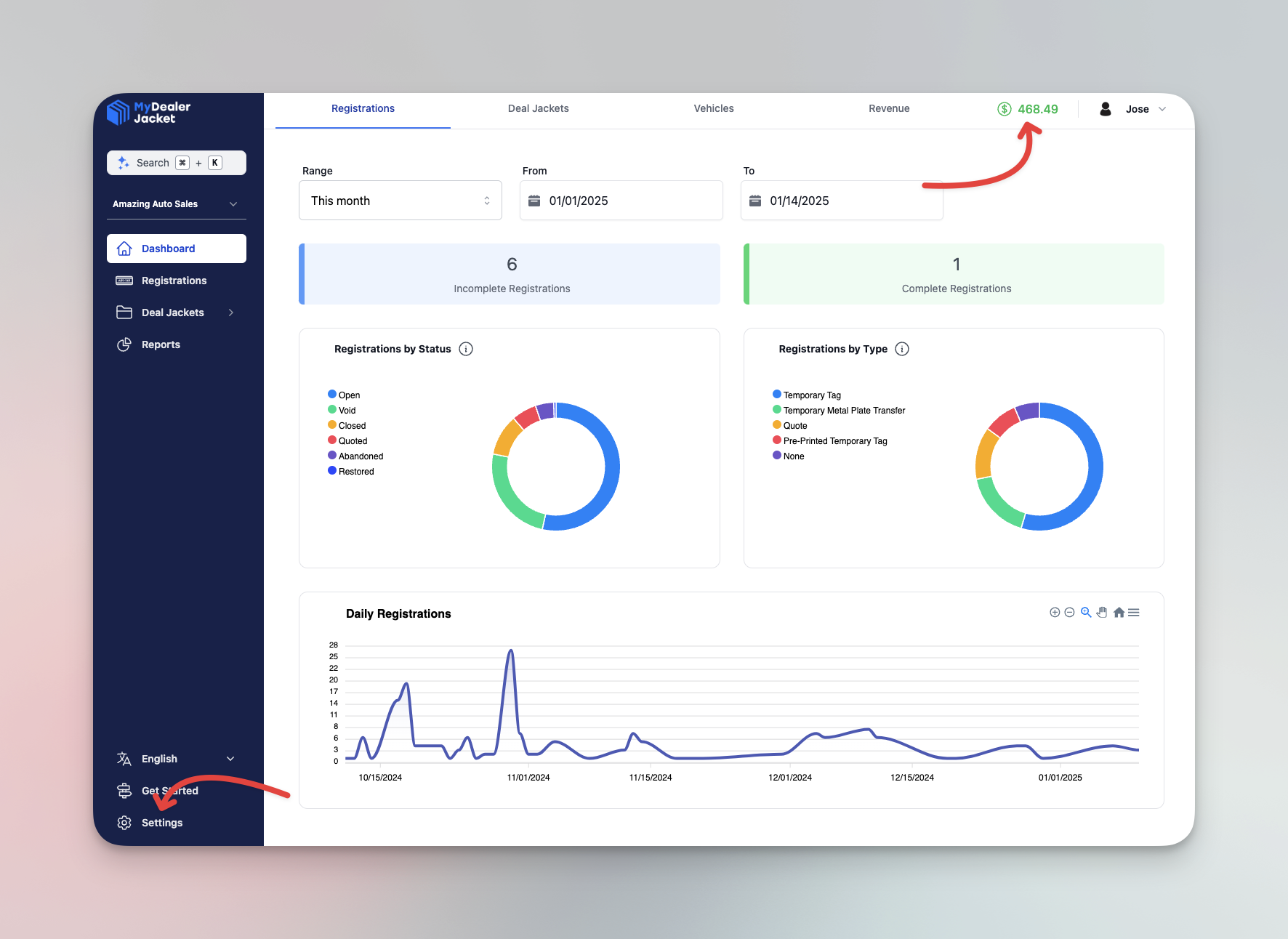
View Available Credits
In the Credits page, you’ll see a Credits section that displays your current balance. In the right of this card, locate the Add credits button.
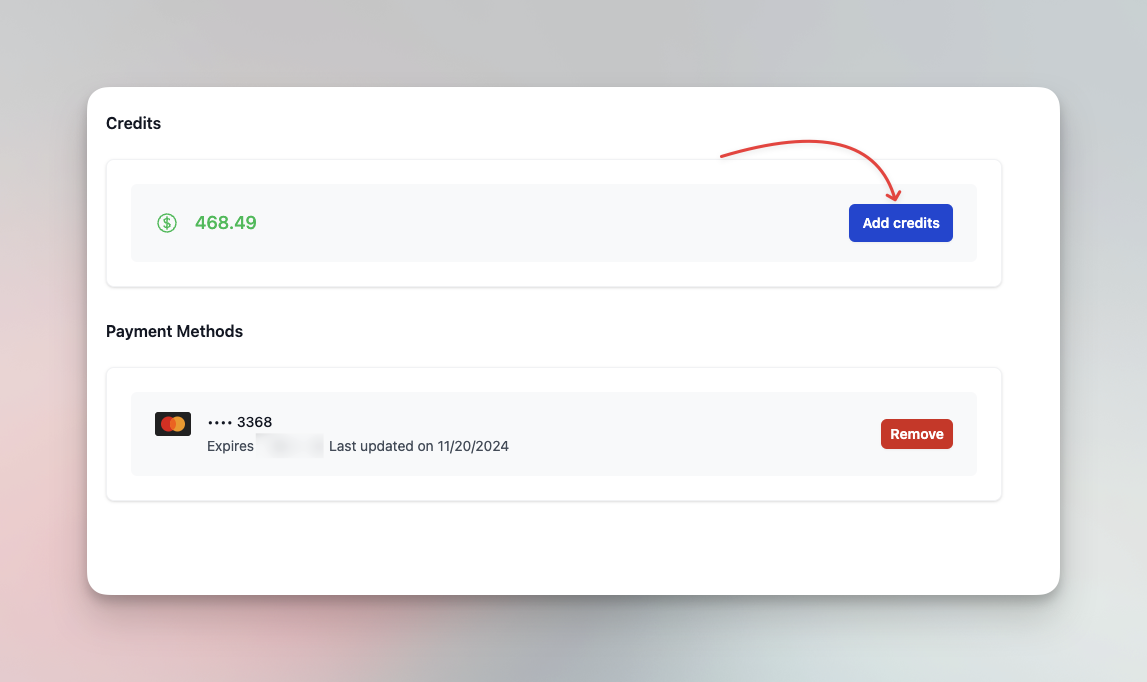
Add Credits
Click the Add credits button to initiate the purchase. You’ll be redirected to a Stripe checkout page.
Enter Credit Amount
On the checkout page, find the field labeled My Dealer Jacket Credit. Enter the amount of credits you would like to purchase.
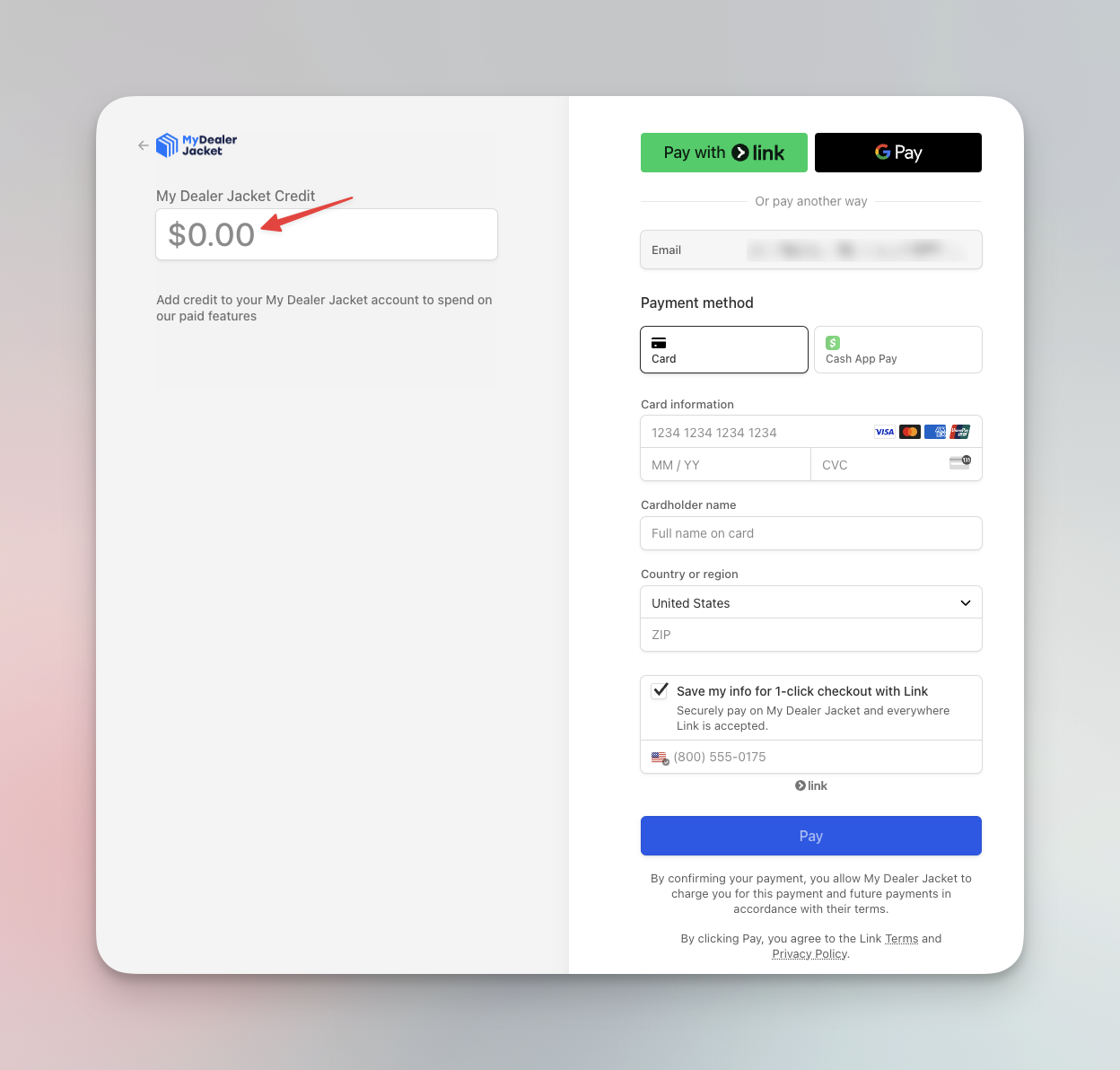
Provide Payment Information
Complete the required billing information, then click Pay to finalize your purchase.
Confirm the Added Credits
After completing your payment, you’ll be redirected back to the Credits page, where your new credits will be displayed.
Note: It may take a few minutes for the credits to appear. You can refresh the page if they’re not visible immediately.
Reach out to our support team if you're having any issues purchasing credits or if your purchased credits are not showing up.