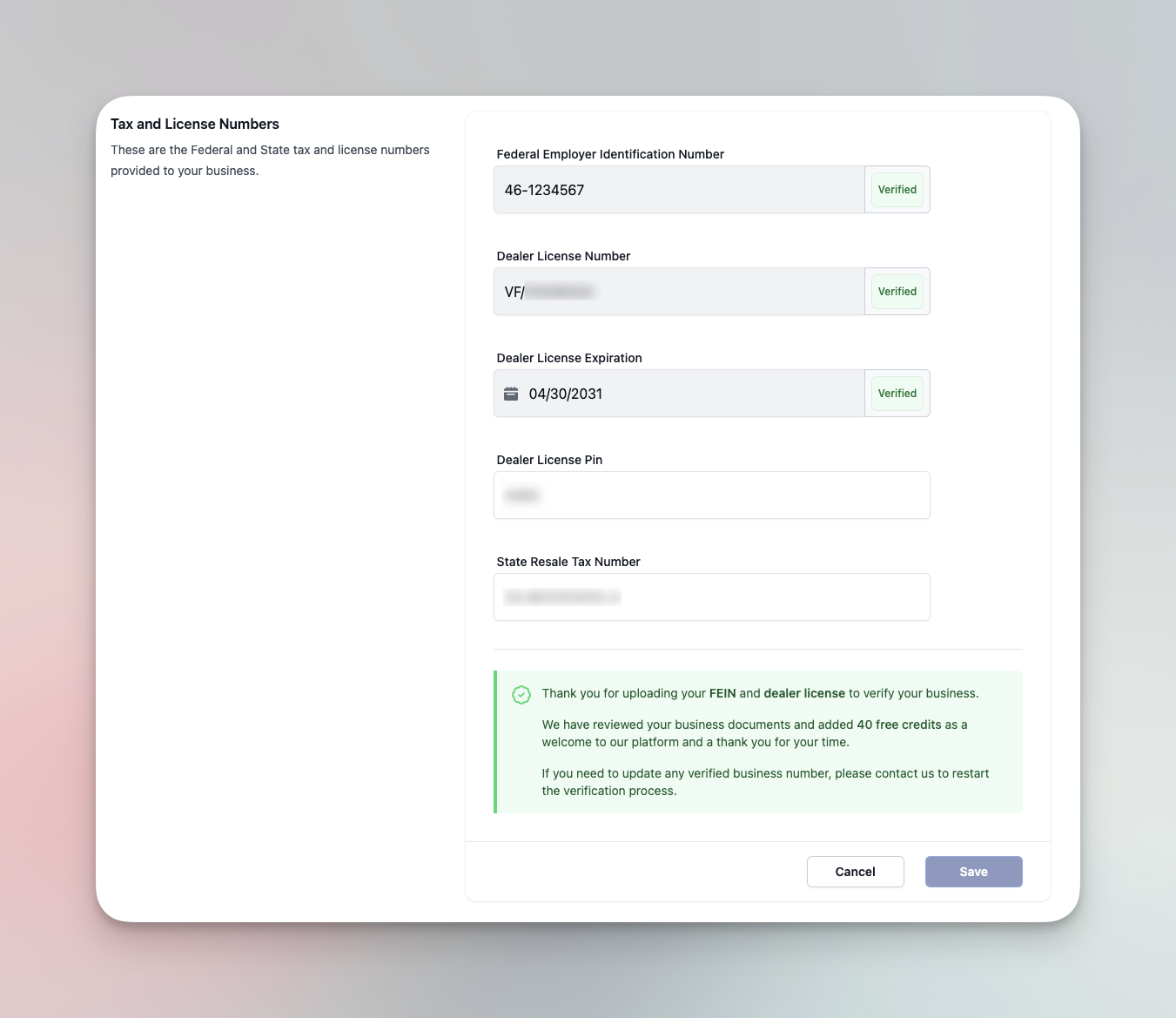Verifying Dealer License and Business Information
The ETR/Registrations system is currently available only for businesses verified to be Florida auto dealers. However, every licensed dealer from every state is eligible for the 40 extra free credits given for completing the business verification.
To access the full functionality of My Dealer Jacket, including the registrations system, dealers must verify their business and license information. This article outlines the steps for completing and submitting your information for verification.
Steps to Verify Your Account
Log In to Your Account
Begin by logging into your My Dealer Jacket account. If you need assistance, refer to the Logging In to My Dealer Jacket article.
Check for Account Notices
If there is an Account Notice red banner on the top of the page, this indicates that specific information is missing. To view these deficiencies:
Click the View All button in the Account Notice box to see the items that need to be completed.
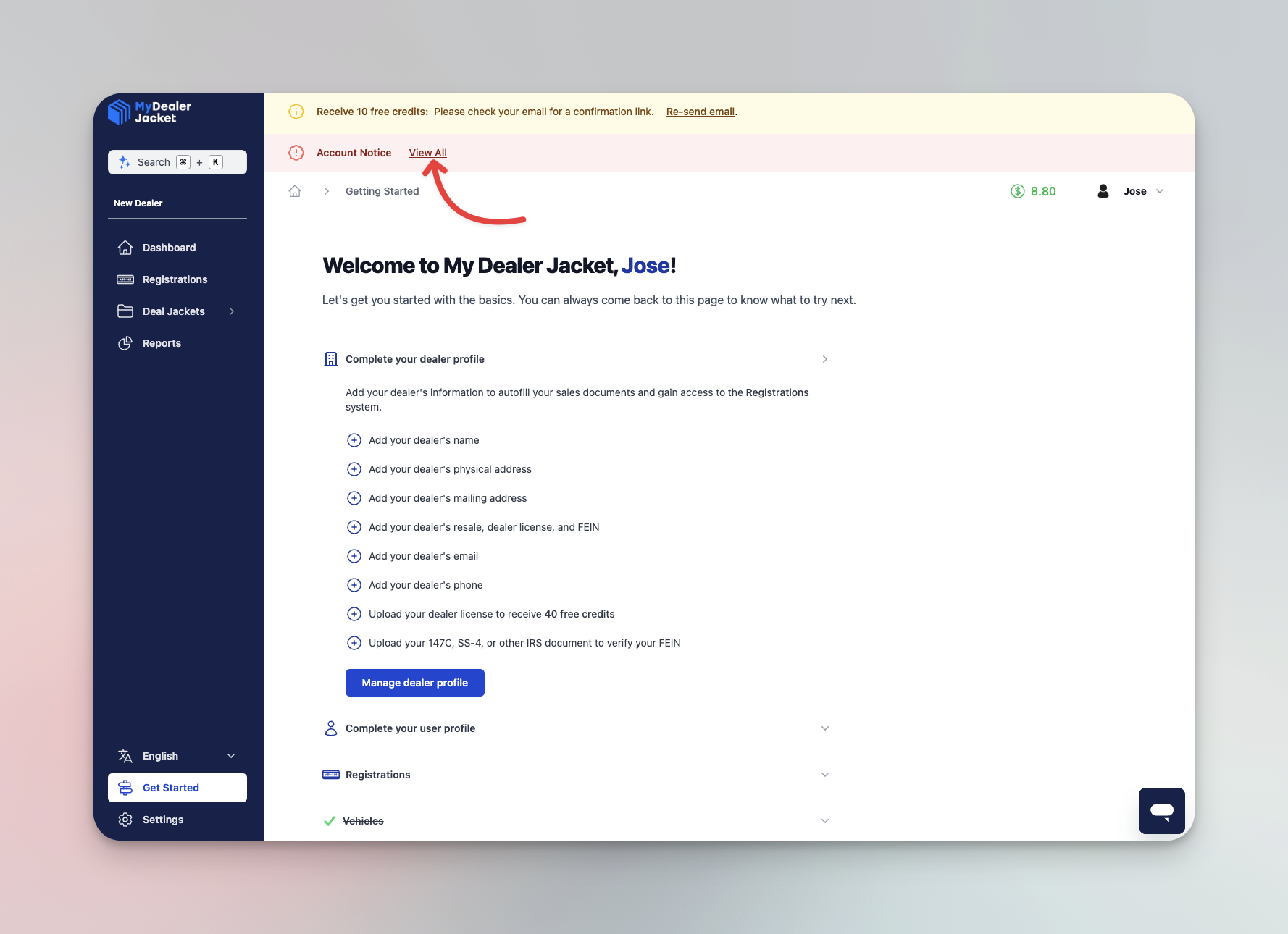
In the expanded View All menu, you may see options to Fix in User Profile or Fix in Dealer Profile depending on what information is required. Click the appropriate option to update your information.
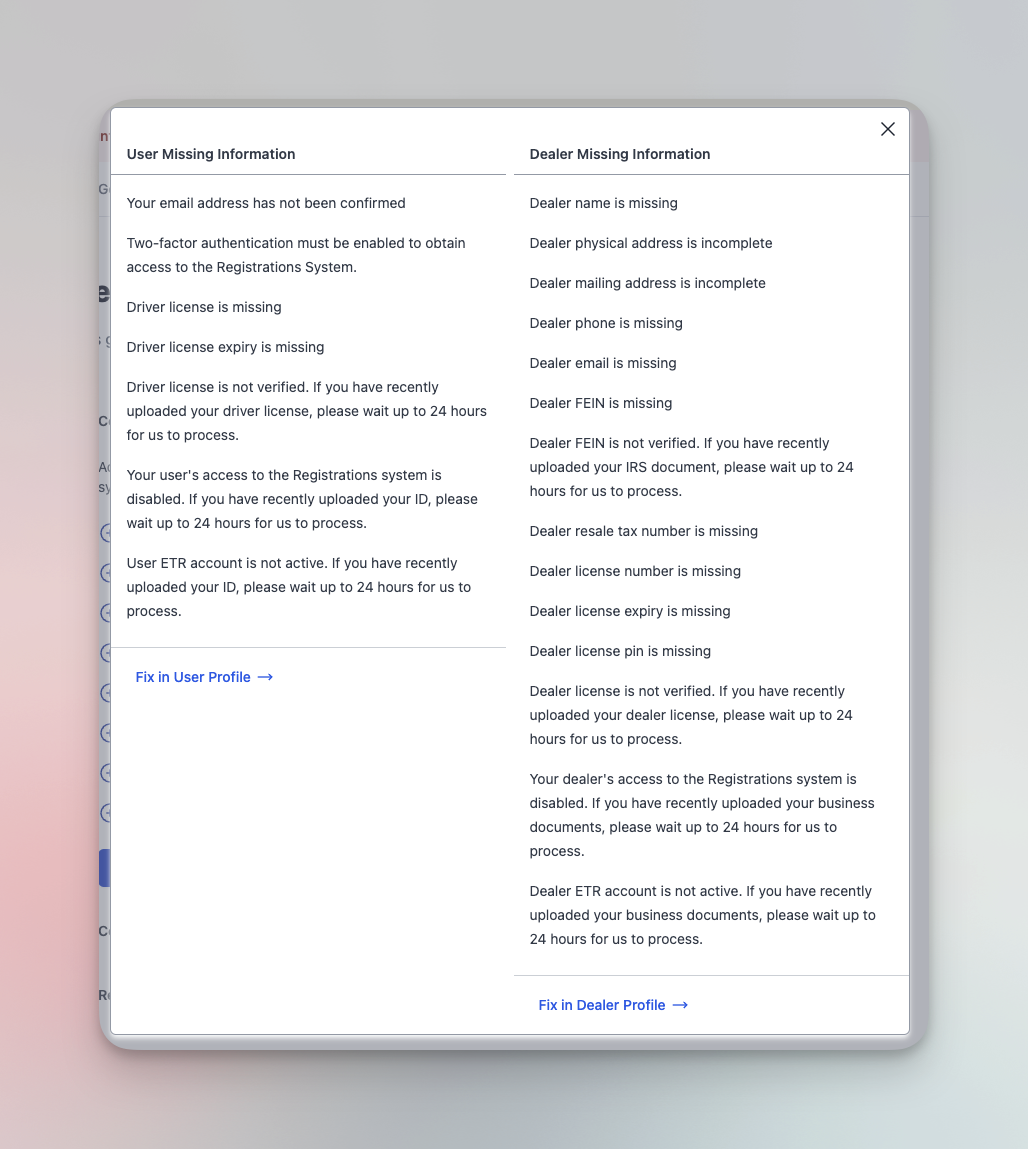
Complete the User Profile
If no Account Notice is visible, or if you need to manually complete your profile:
Click Settings in the bottom-left corner of the dashboard.
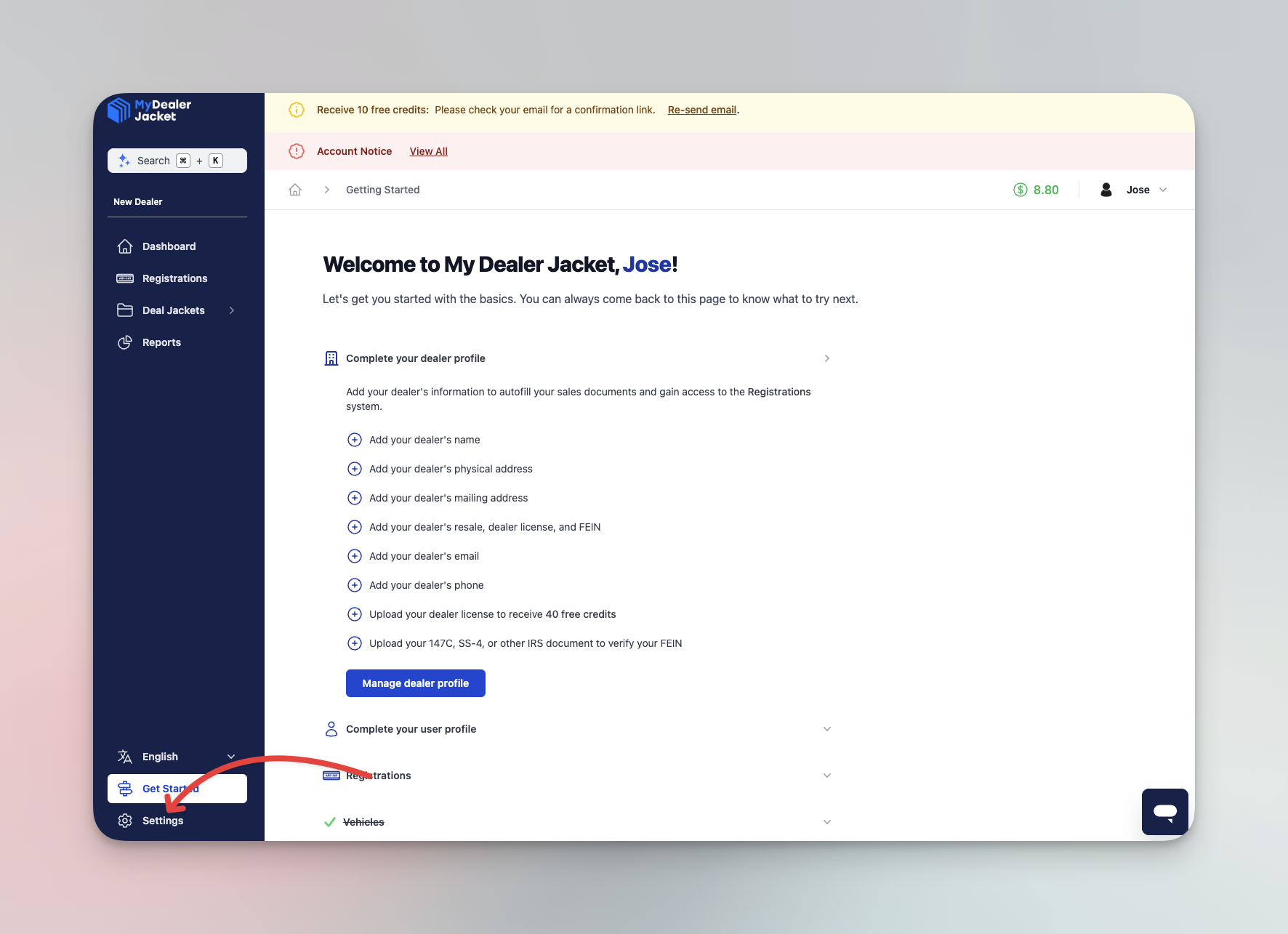
Click Personal Information to edit your user's information.
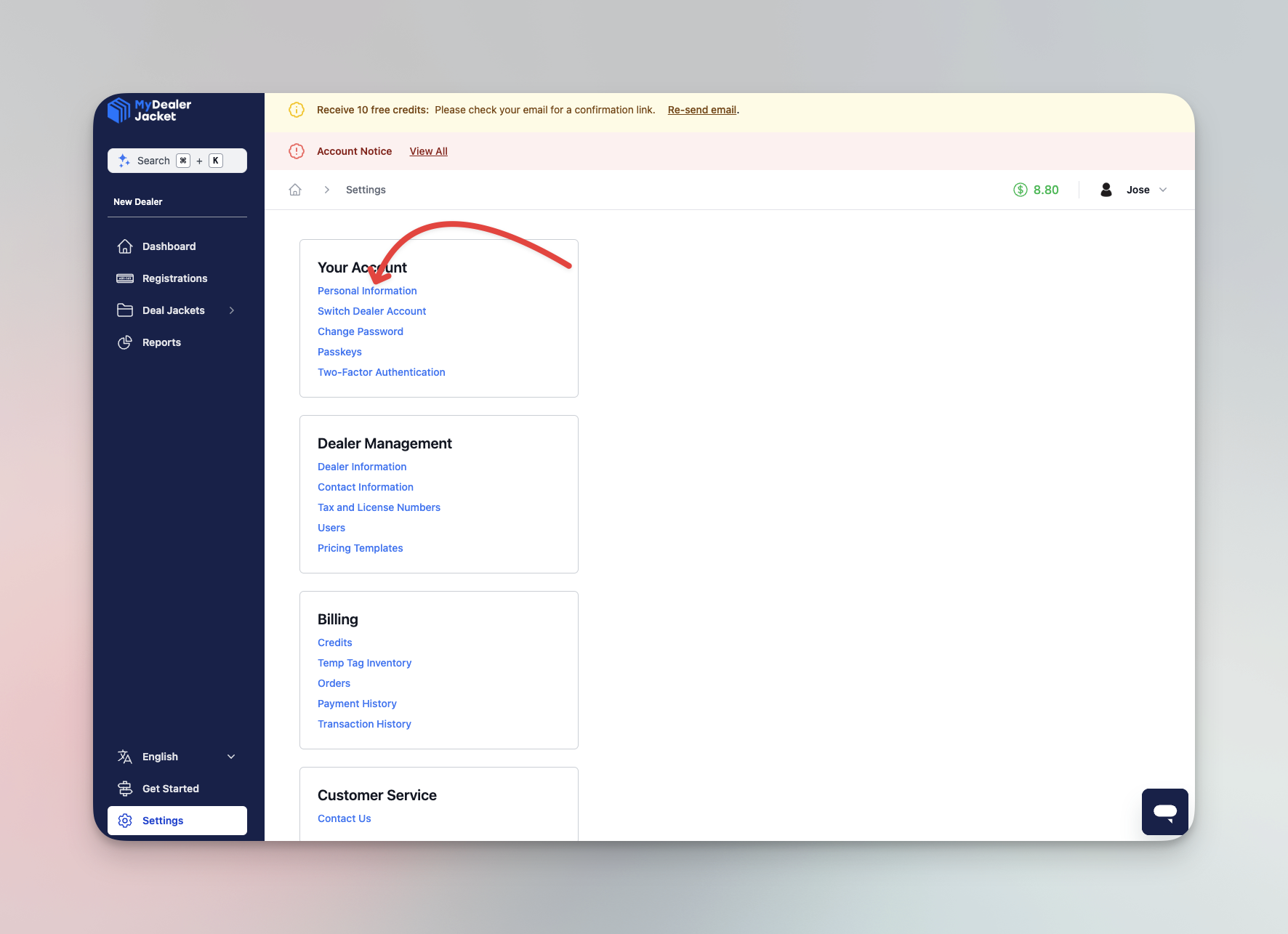
In the Personal Information page, ensure that every field is complete. Toward the end, upload an image of your state-issued ID for identity verification.
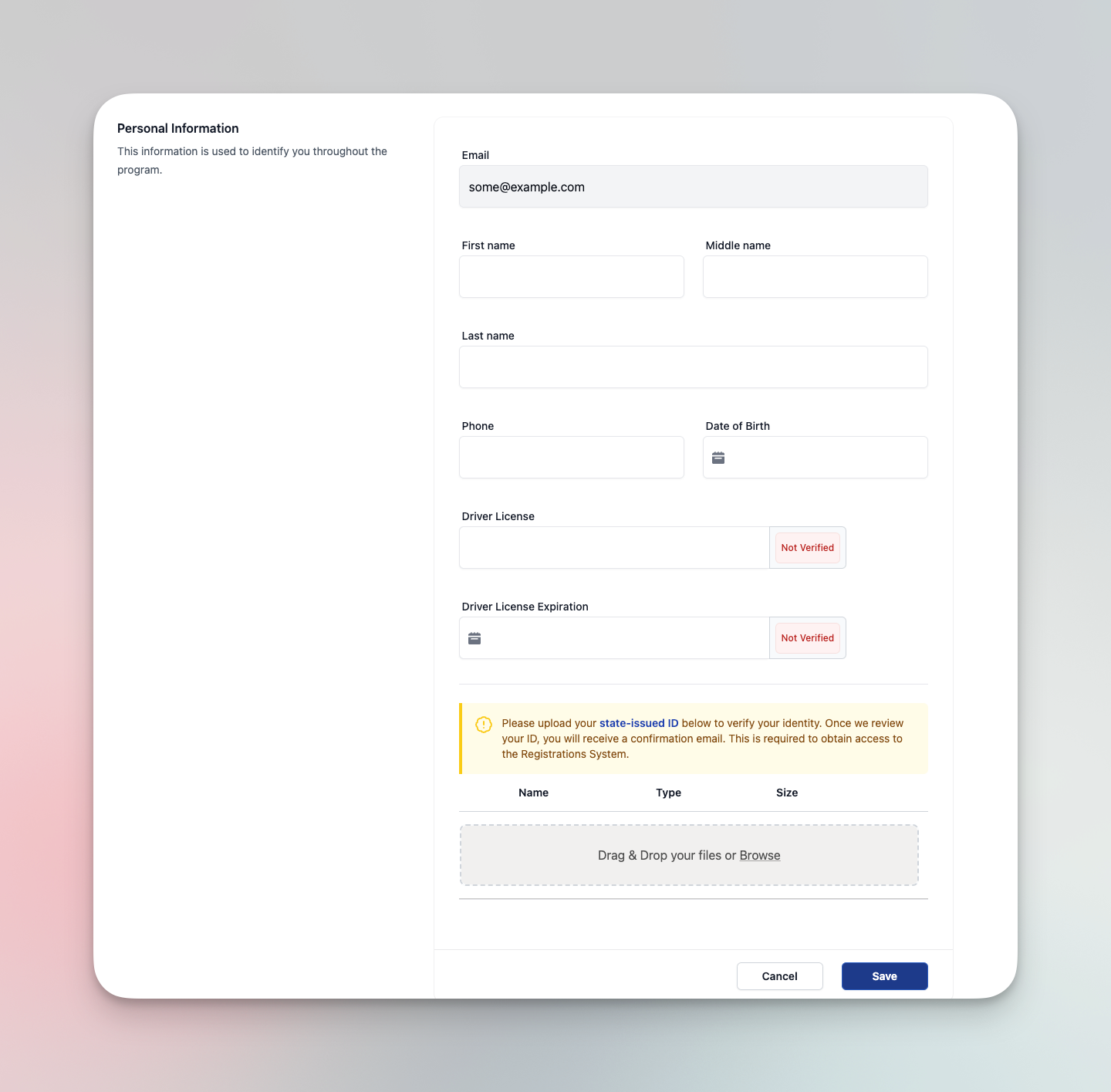
Once all required information in your User Profile is submitted, our team will review it for approval.
Complete the Dealer Profile
After completing the User Profile, return to the Settings page and click on the Dealer Information link to enter your business information.
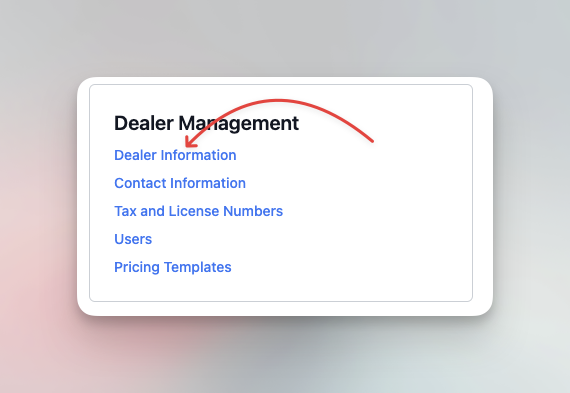
Fill in details including your dealer name, physical address, and mailing address. Click Save once completed.
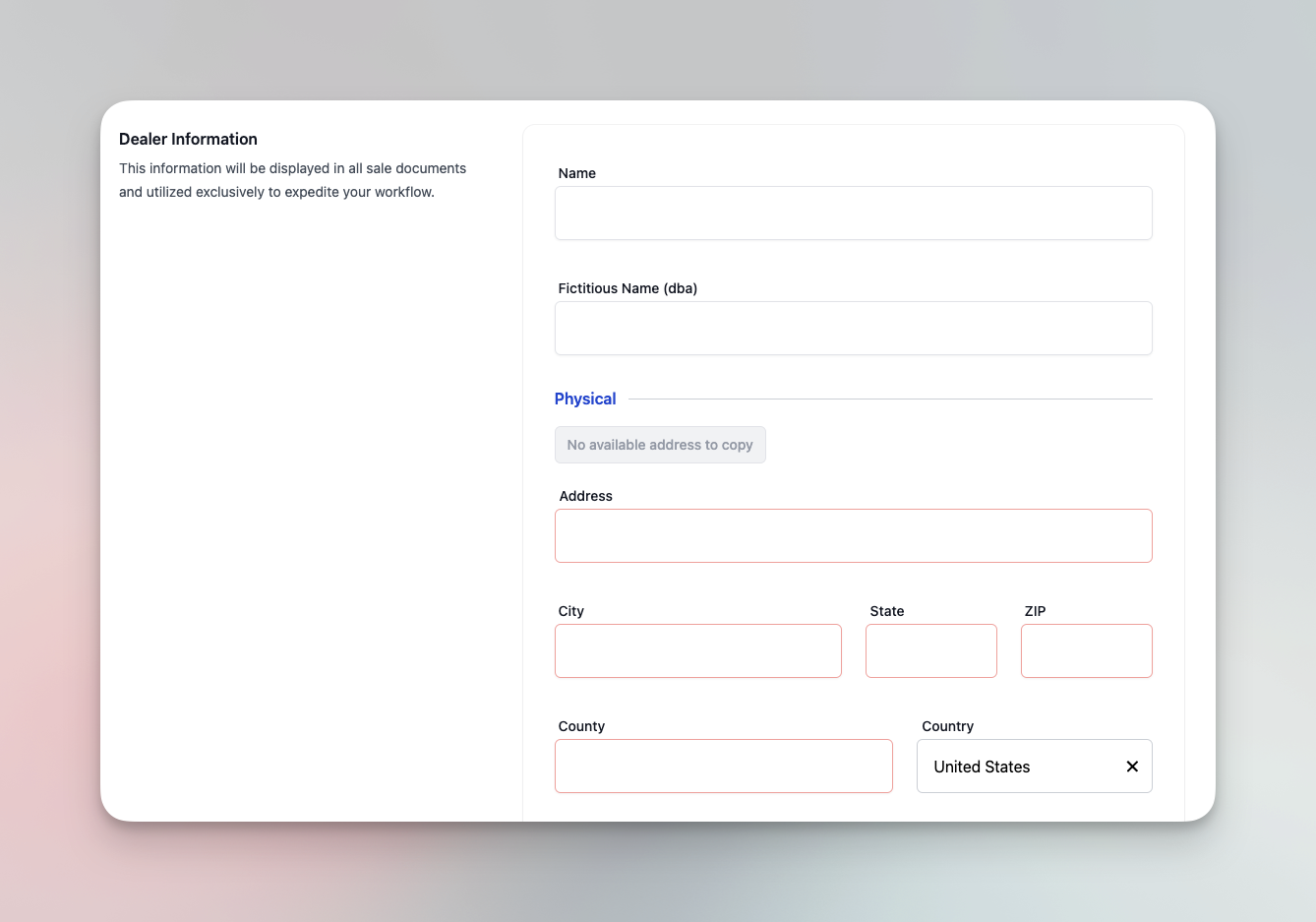
After completing the Dealer Information page, head on over to Contact Information by clicking on the navigation menu in the footer.
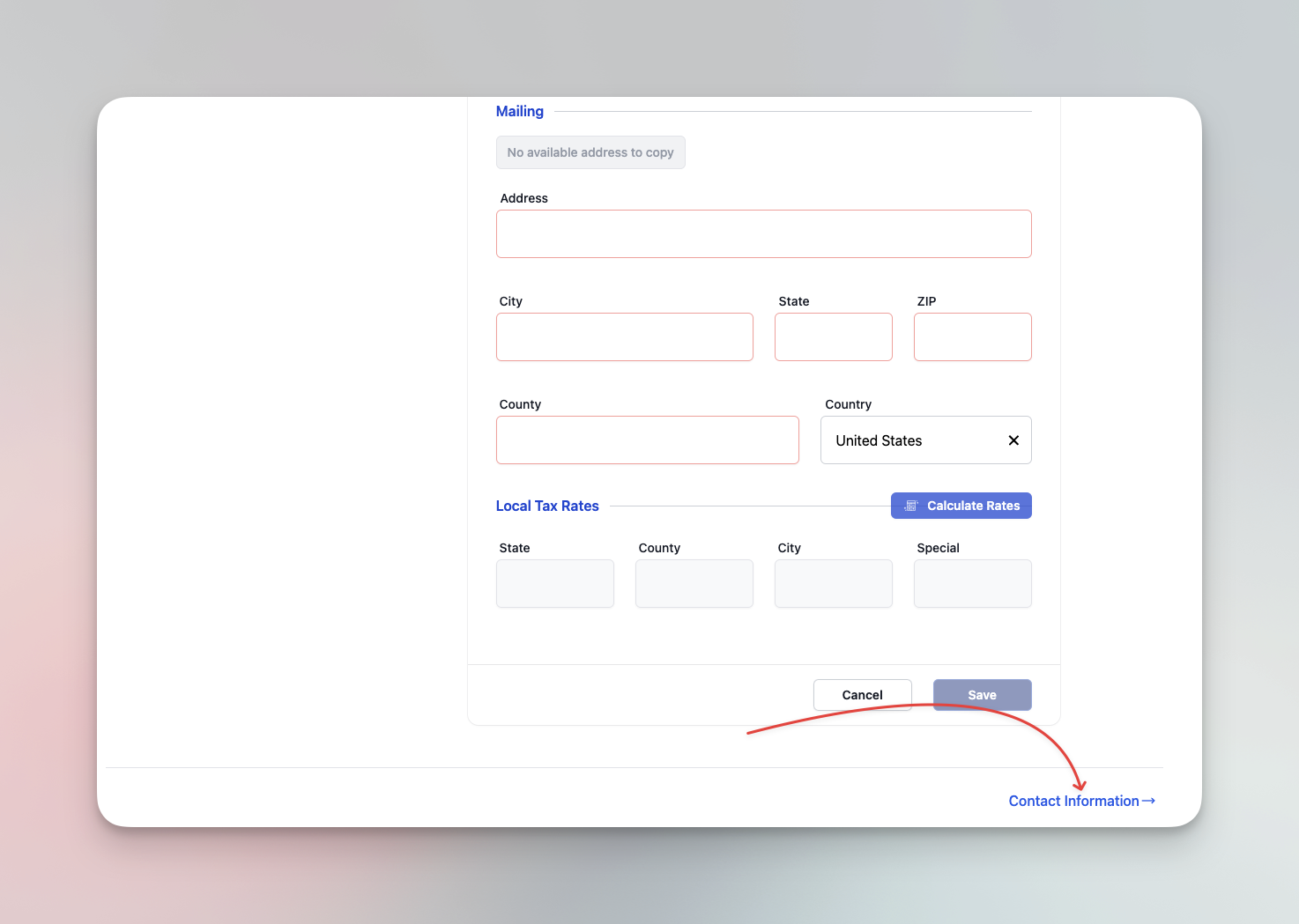
Provide your dealer's phone and email address for autofilling in sales forms.
Once completed the Contact Information page, go to Tax and License Numbers through the navigation menu in the footer.
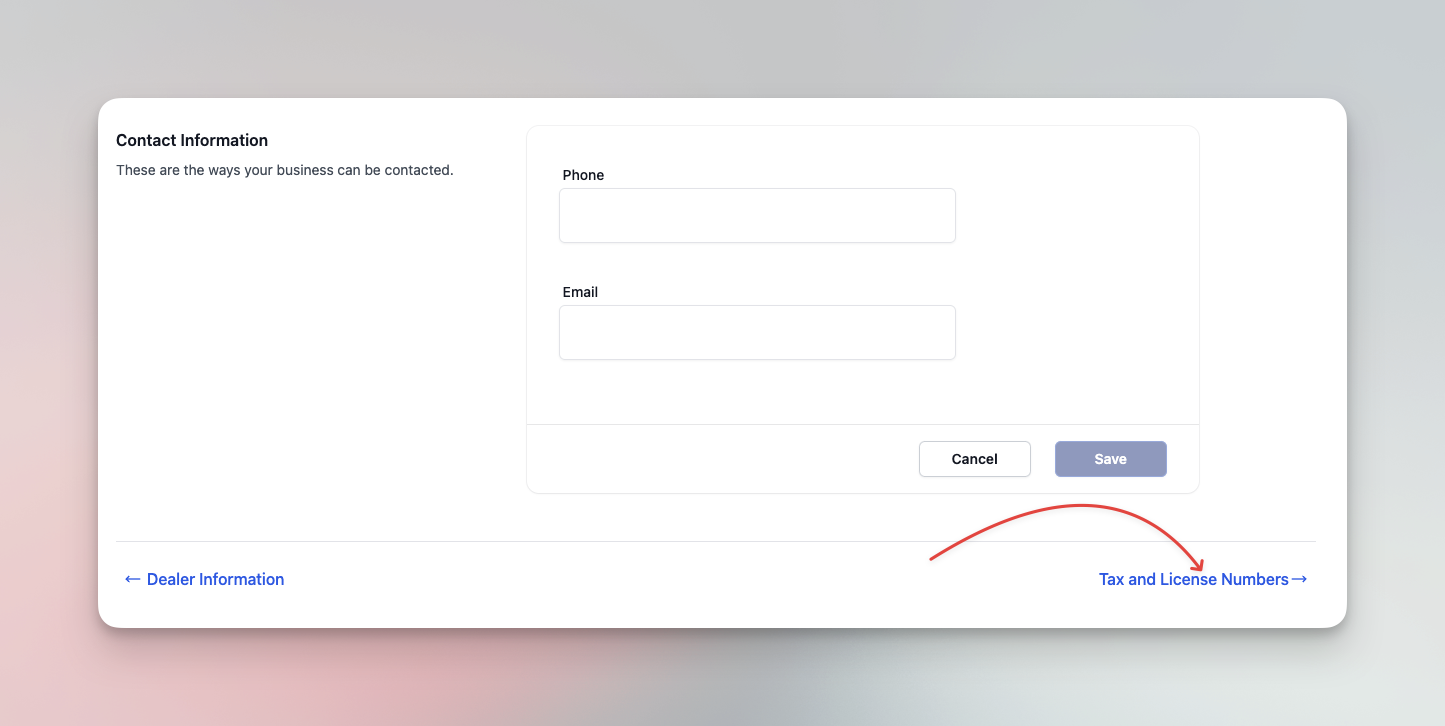
Tax and License Numbers: Scroll down to this section and provide the following information:
- FEIN
- State resale tax number
- Dealer license number
- Dealer license expiration
- Dealer license PIN (provided by the DMV upon obtaining a dealer license)
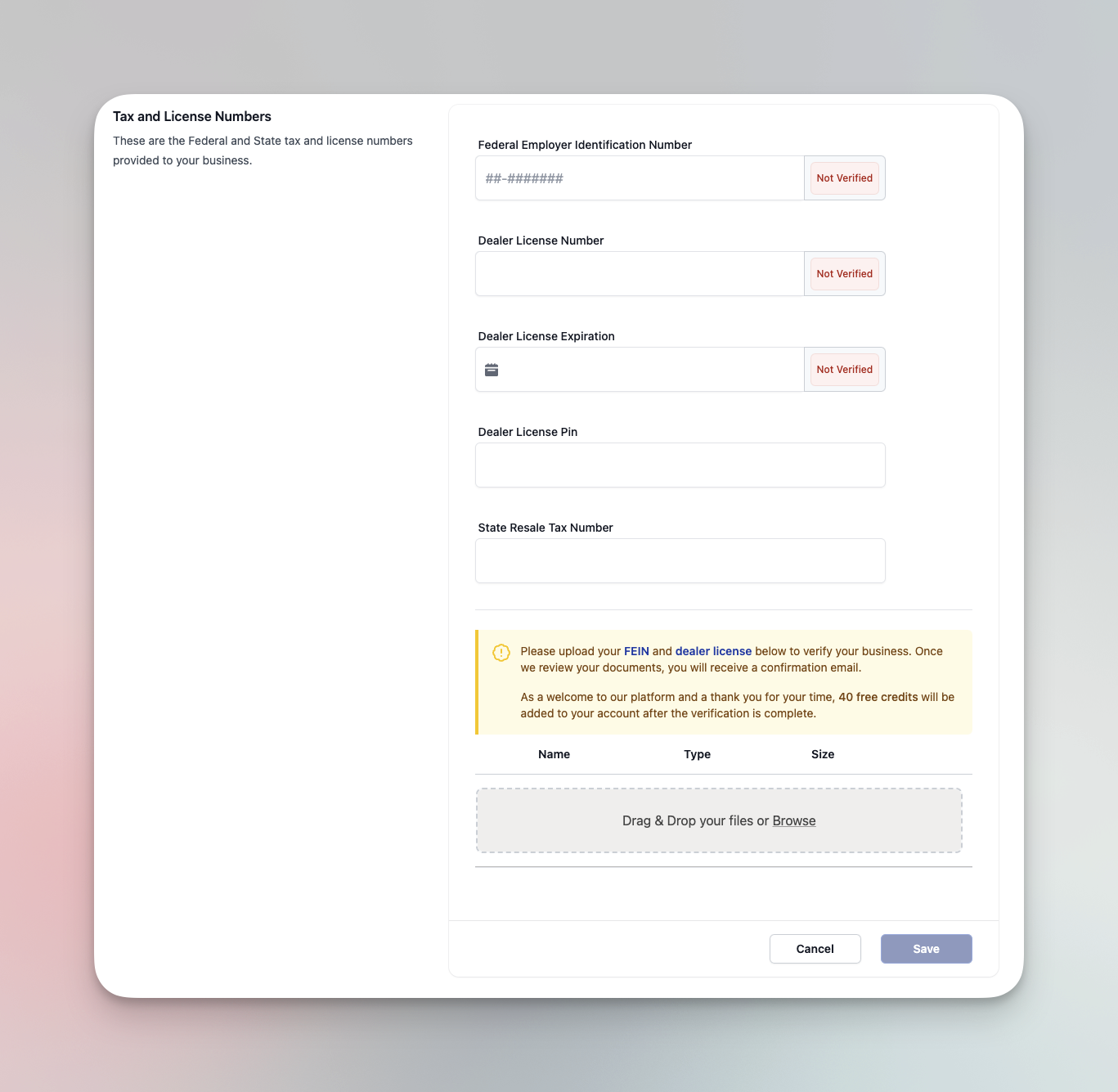
Upload Required Documents
At the bottom of the Dealer Profile page, upload the necessary documents:
- Dealer License: Upload an image of your active (non-expired) dealer license. Ensure that the details match the information provided in the profile.
- Proof of FEIN: Upload a document proving your FEIN, such as IRS Form 147C or SS-4.
Avoid uploading a state corporation registration printout, as it is publicly accessible and not suitable for verification.
Review and Approval
Our team will review your submissions within 24 hours. If everything is correct and complete, your account will be automatically verified, granting you access to the registrations system.
If any information is missing or incorrect, we will contact you by email or phone with specific details about what needs to be corrected. Ensure that your phone number is provided in either the User Profile or Dealer Profile for faster communication.
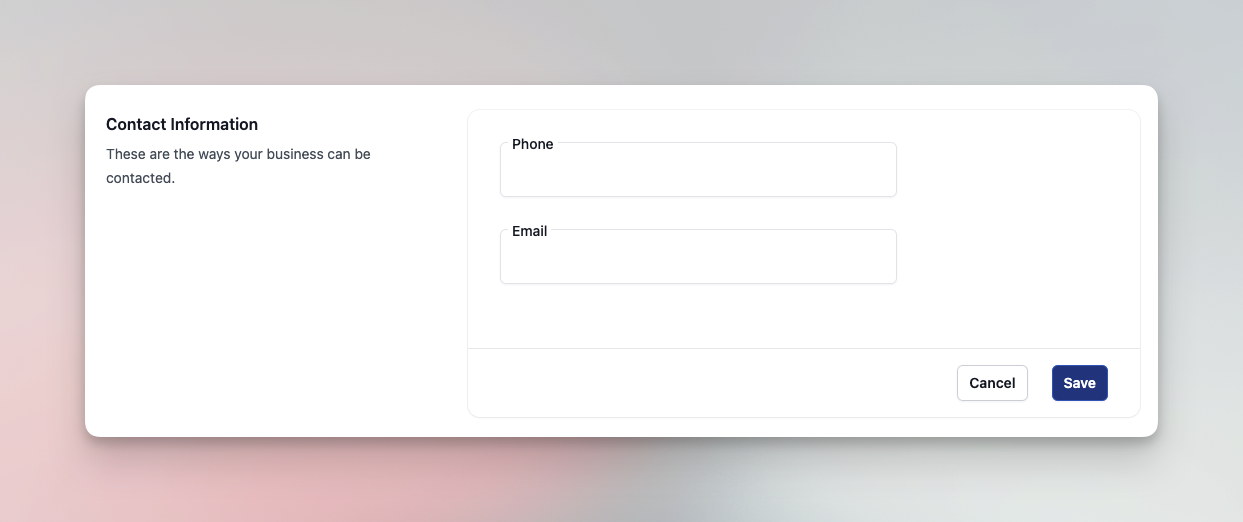
Verification Completion and Benefits
Once the verification process is successful:
- The Account Notice box will disappear from your dashboard.
- You will receive 40 additional credits upon business verification, bringing your total to 60 credits (10 for creating an account, 10 for verifying your email, and 40 for verification).
- For instructions on how to obtain temporary tags tags, see Obtaining Temporary Tag Paper, and for information on adding more credits, see Purchasing Additional Credits. You are free to use your free credits toward your first purchase of temporary tags.