Resolving Login Problems
If you’re having trouble logging into your My Dealer Jacket account, this article provides guidance on resolving common login issues, including password resets, two-factor authentication, and troubleshooting for dealer visibility.
Forgot Your Password?
If you can’t remember your password, you can reset it by clicking the Forgot password? link on the login page. Follow the instructions to reset your password. For detailed guidance, refer to the Resetting Your Password article.
Two-Factor Authentication
If you have two-factor authentication (2FA) enabled, you’ll need to enter the code sent to your chosen method (email or phone). This additional step is required if:
- You’re logging in from a different device than usual.
- It’s been 30 days since the last time you provided a 2FA code.
- You’ve recently logged in on a new device.
Viewing Incorrect Dealer
If you’re able to log in but cannot see the dealer account you expect, it’s possible that your access to the dealer's account has been made inactive, deleted, or you’re currently viewing a different dealer. Here’s how to check your dealer view and switch if needed.
Access Settings
After logging in, go to your Dashboard and click on Settings in the bottom-left corner.
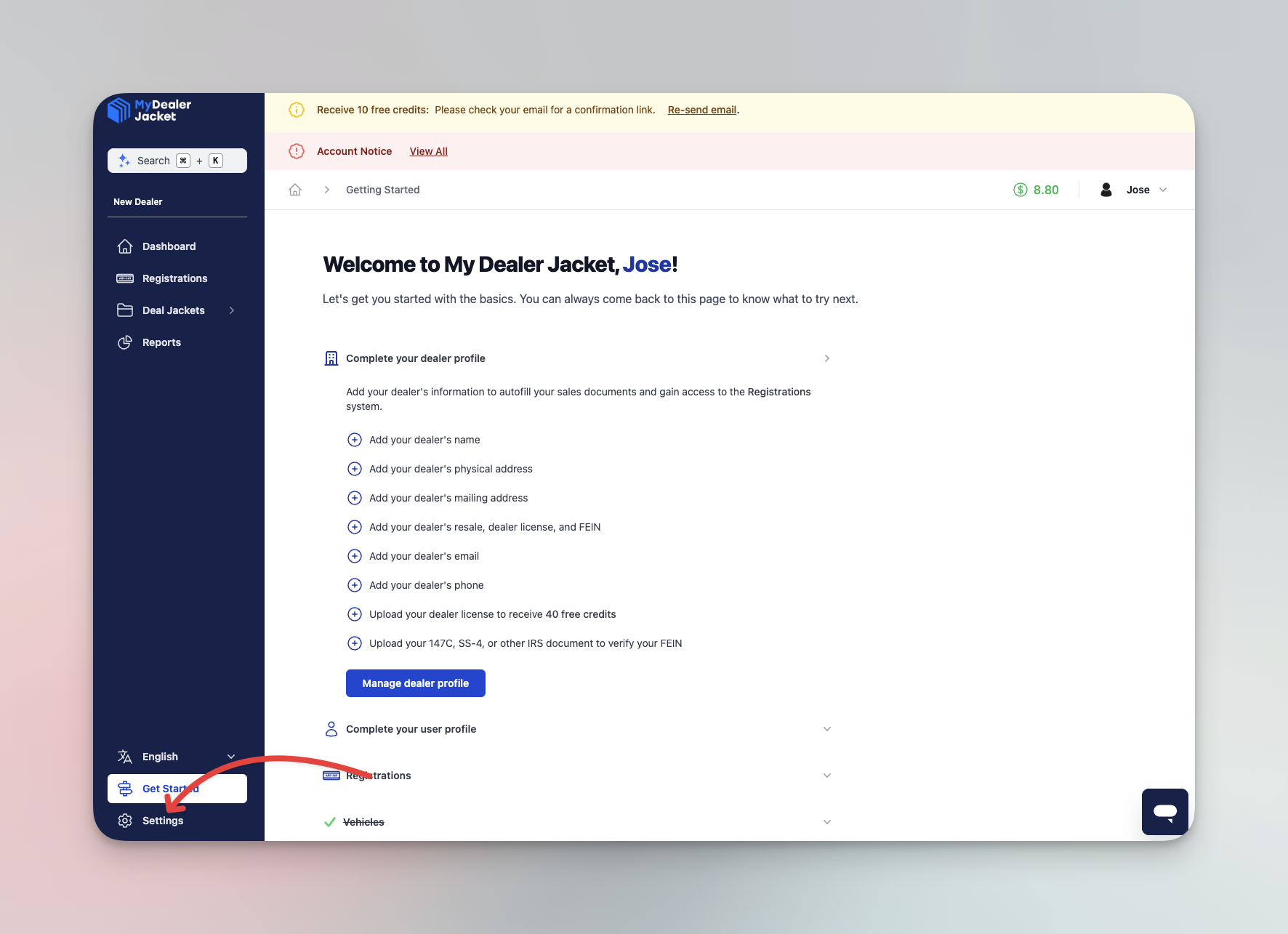
Head over to Switch Dealer Account
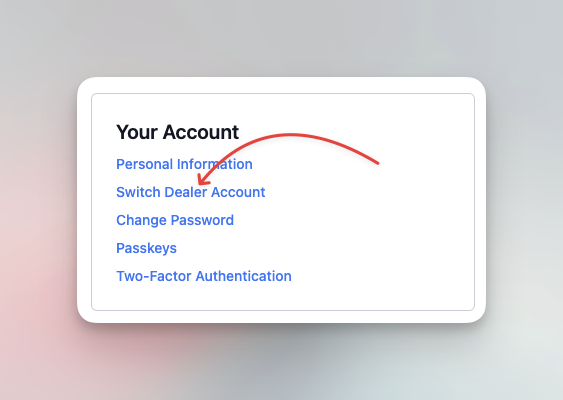
View Associated Dealers
On this page, you’ll see a list of dealers you’re authorized to view. Check this list to confirm which dealers are available under your account.
Switch Dealer View
If you need to switch to a different dealer, locate the Switch icon next to the dealer name you want to view. Click the Switch icon to update your current view to the selected dealer.
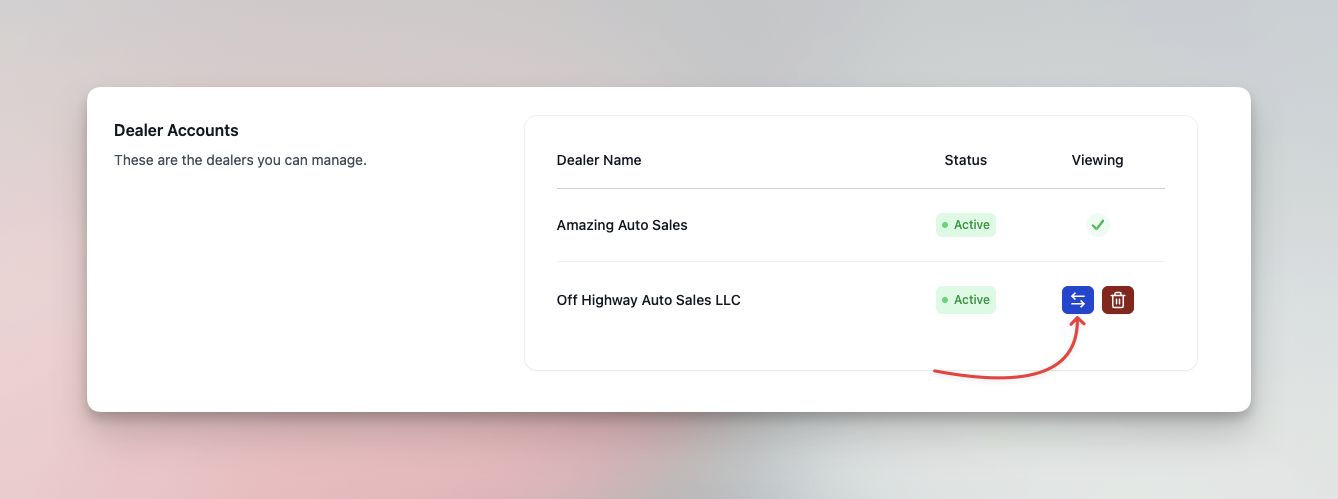
Confirm Your Dealer View
Once switched, you’ll see the selected dealer’s information and dashboard. If you’re still unable to view the dealer as expected, reach out to our support team for further assistance.